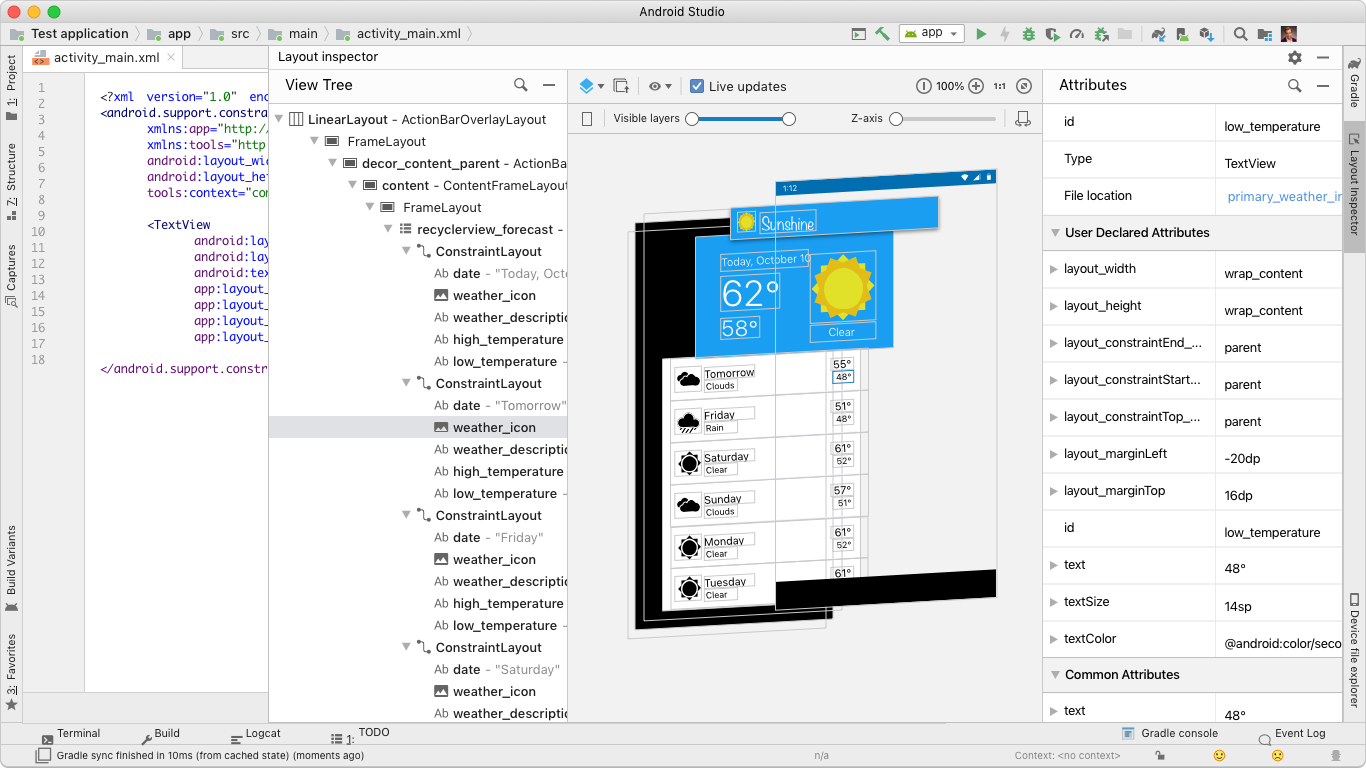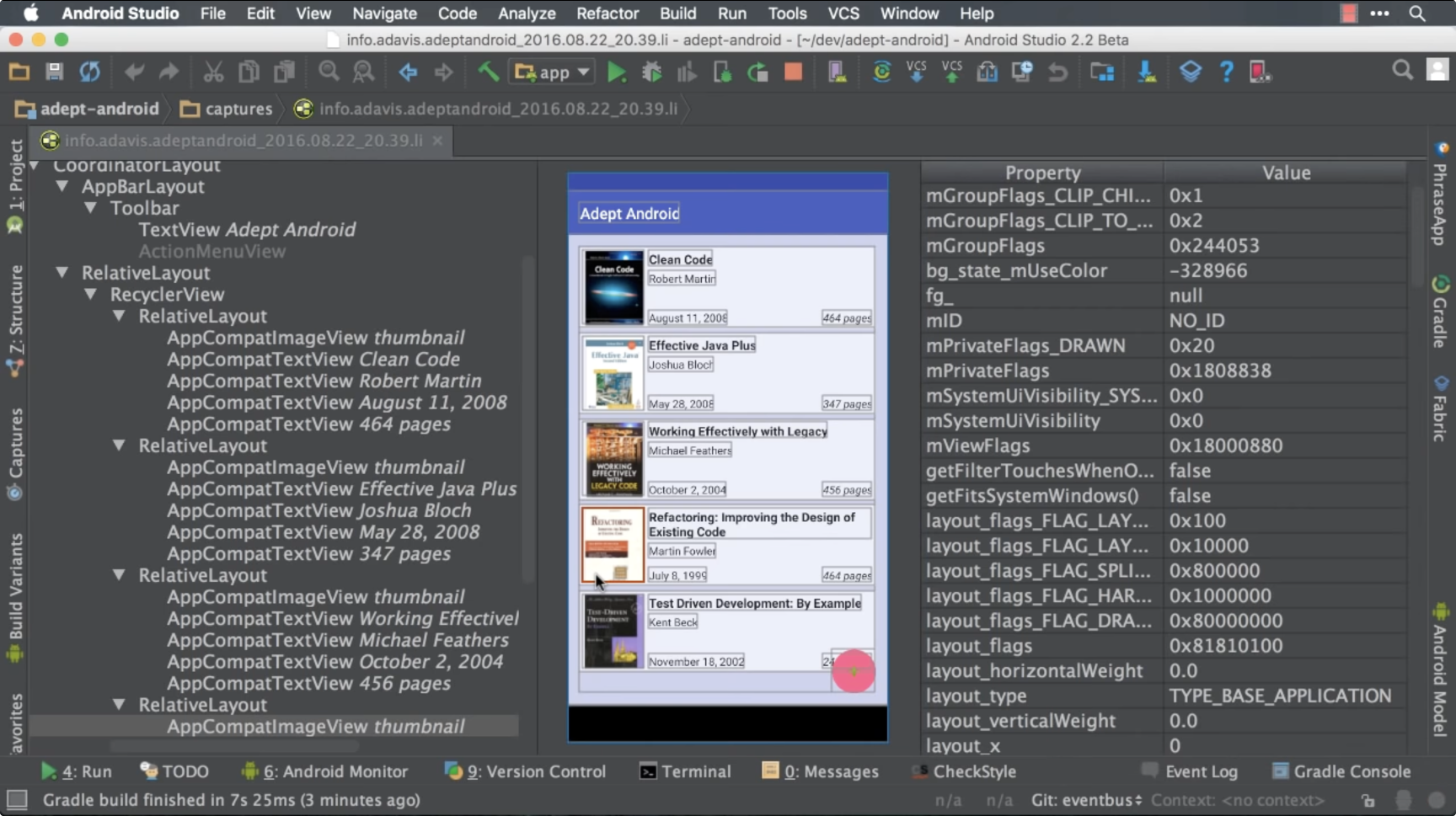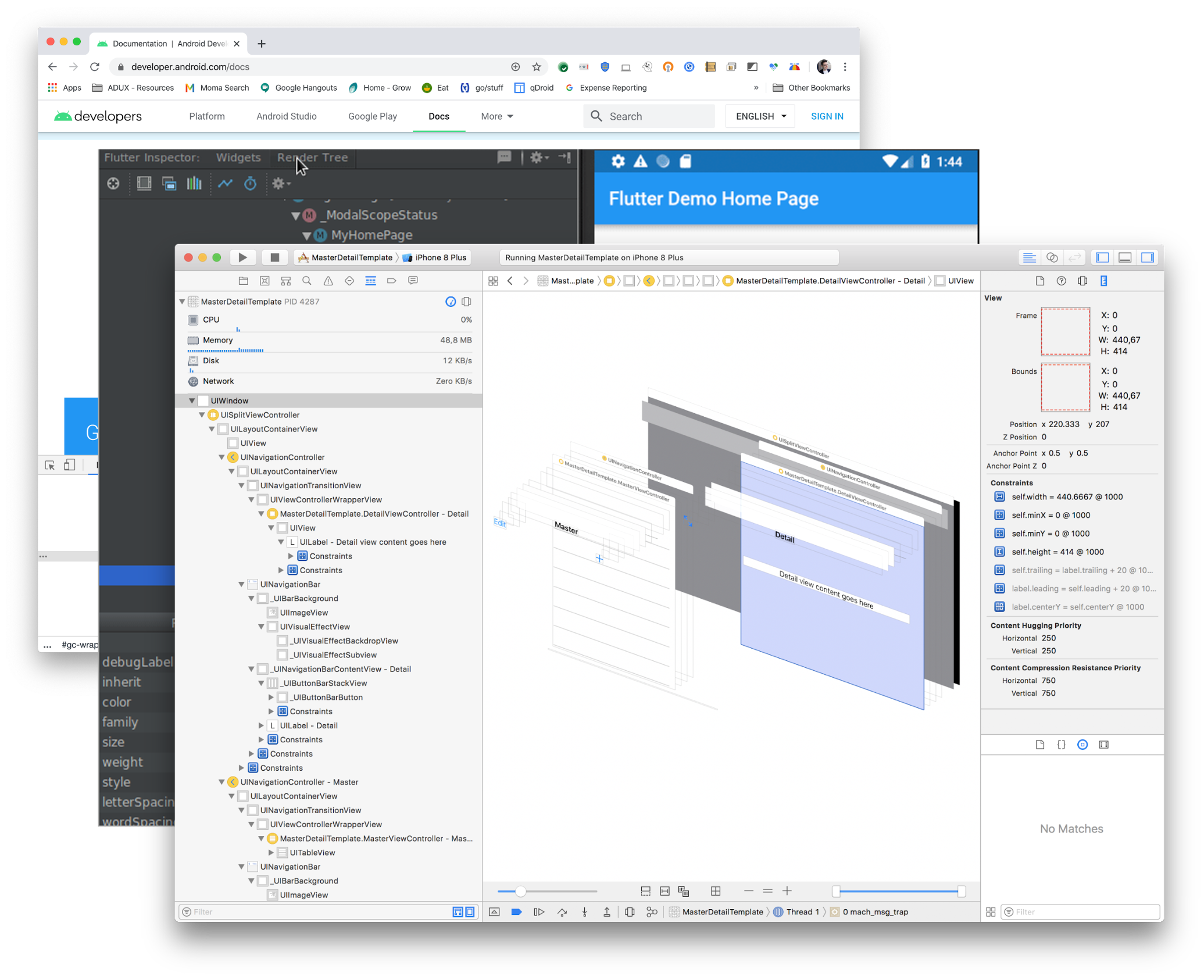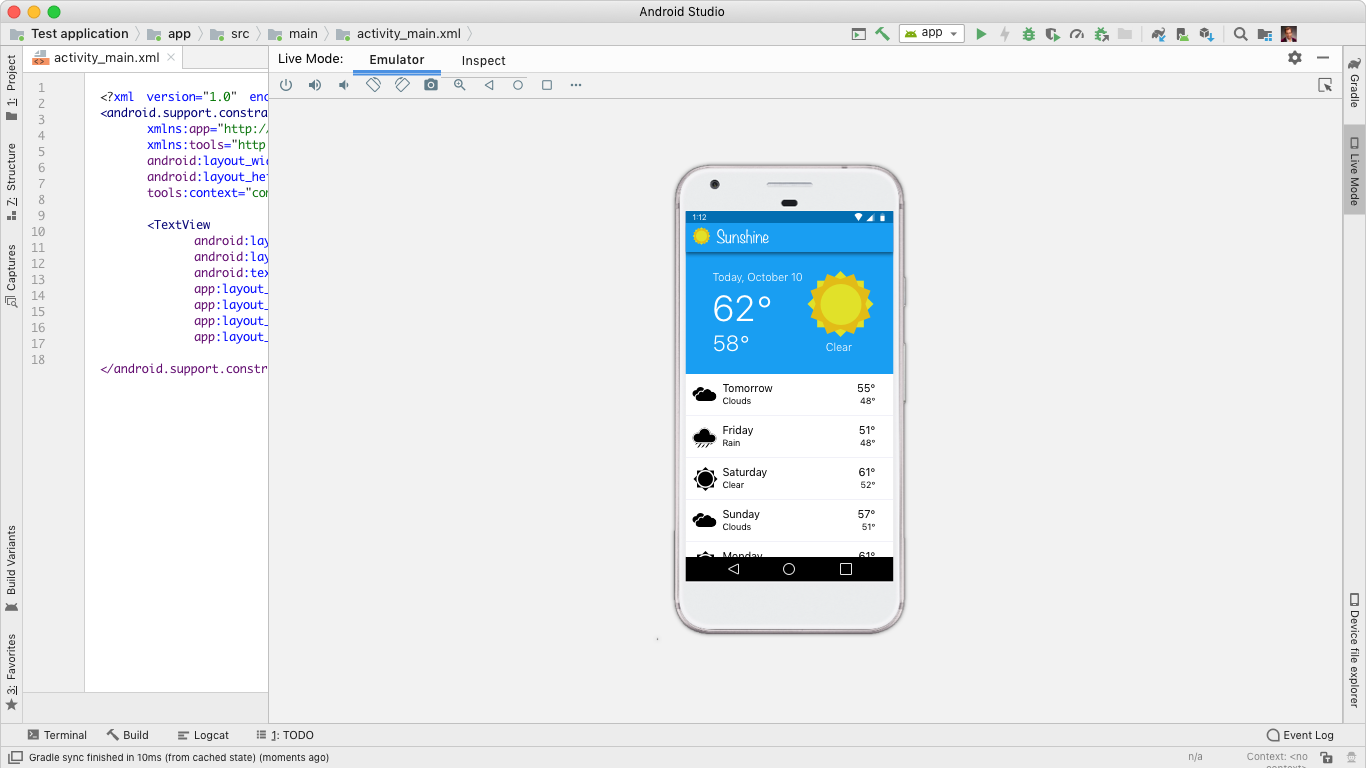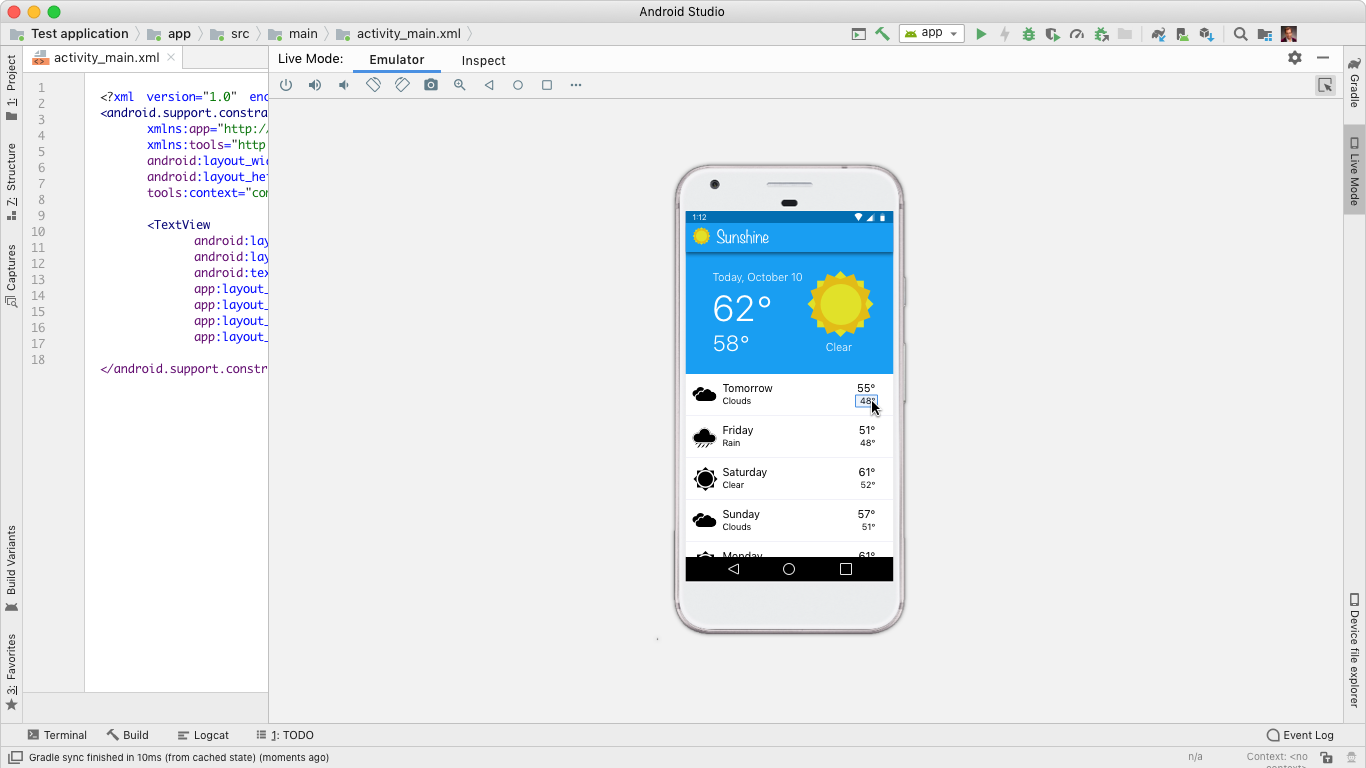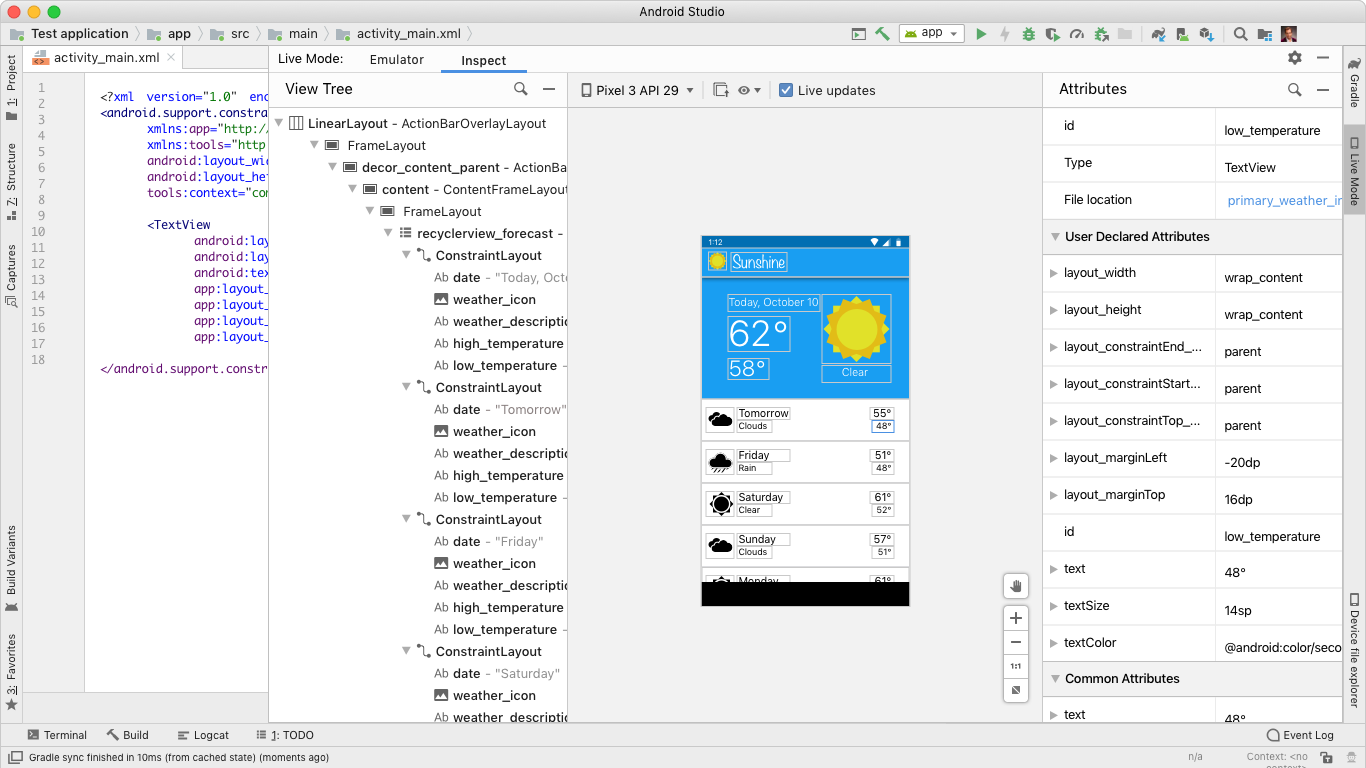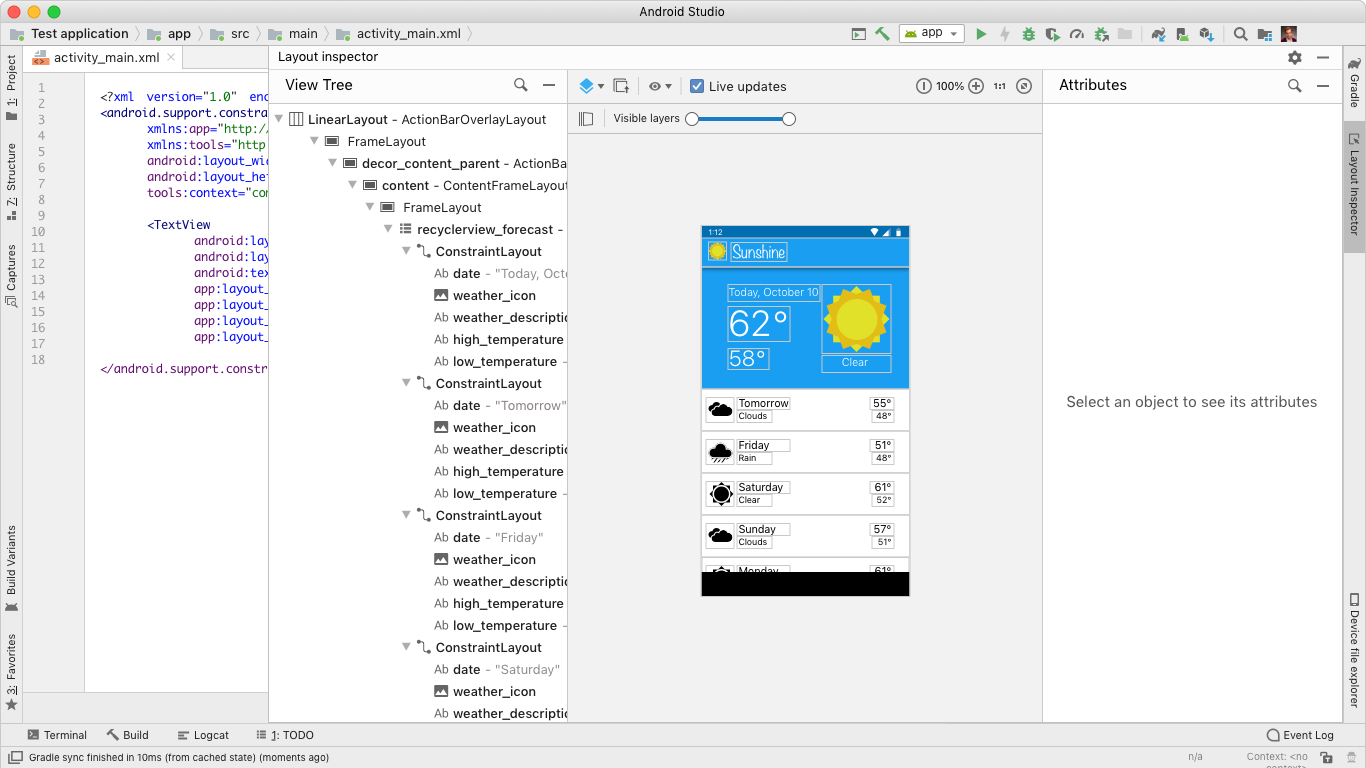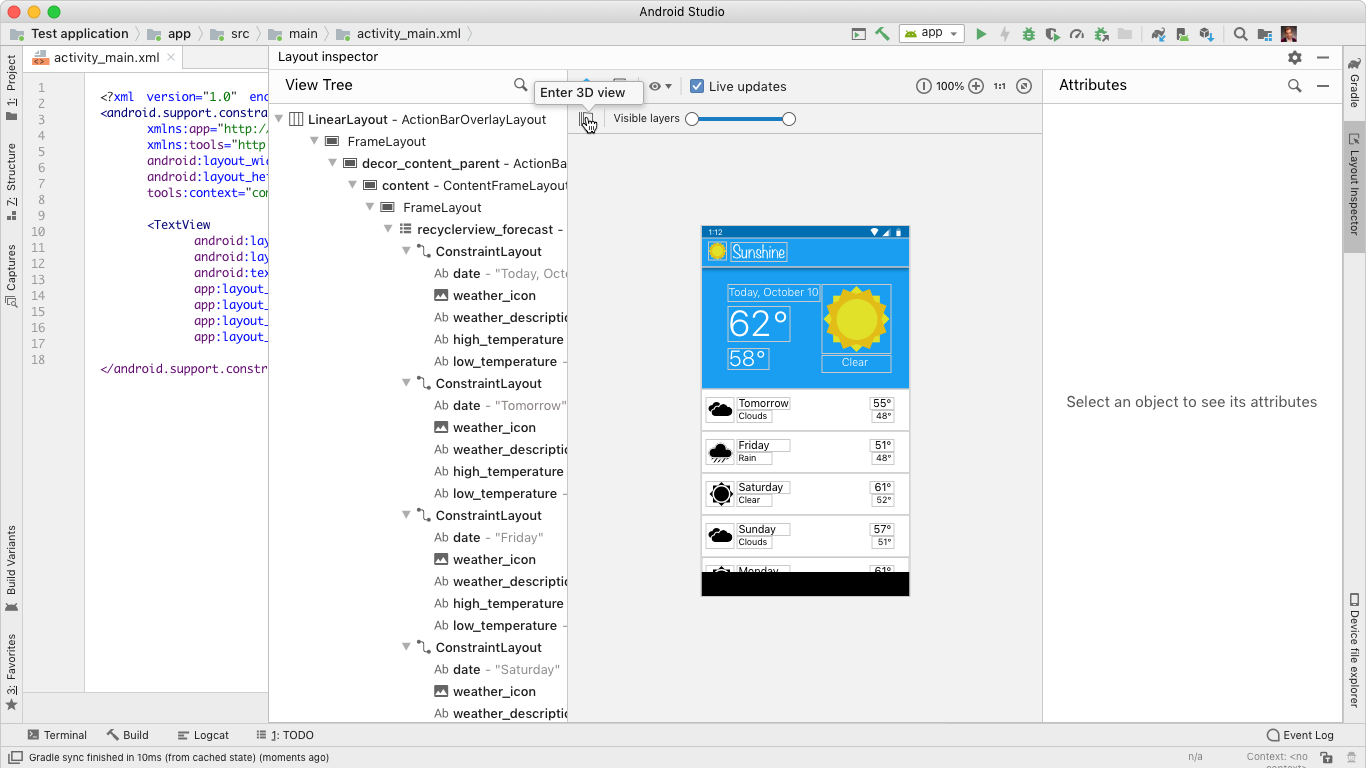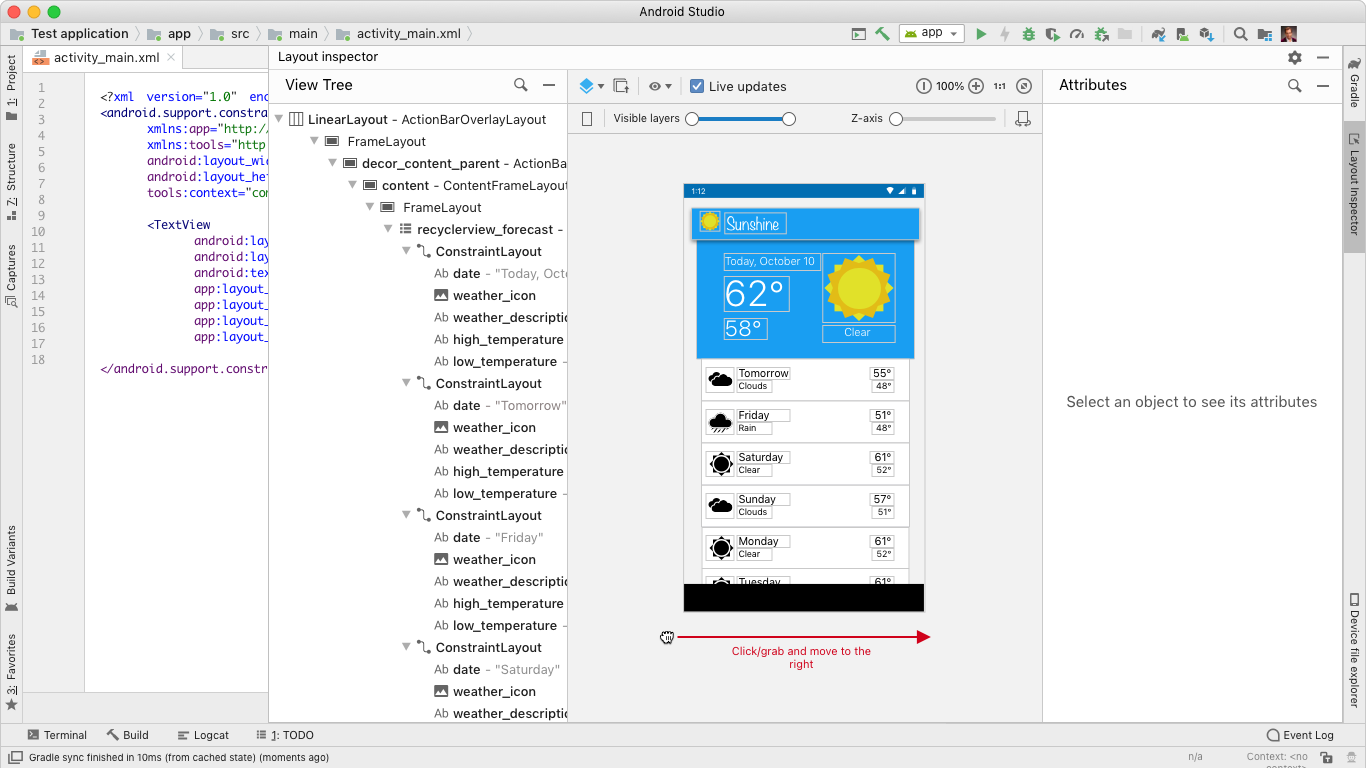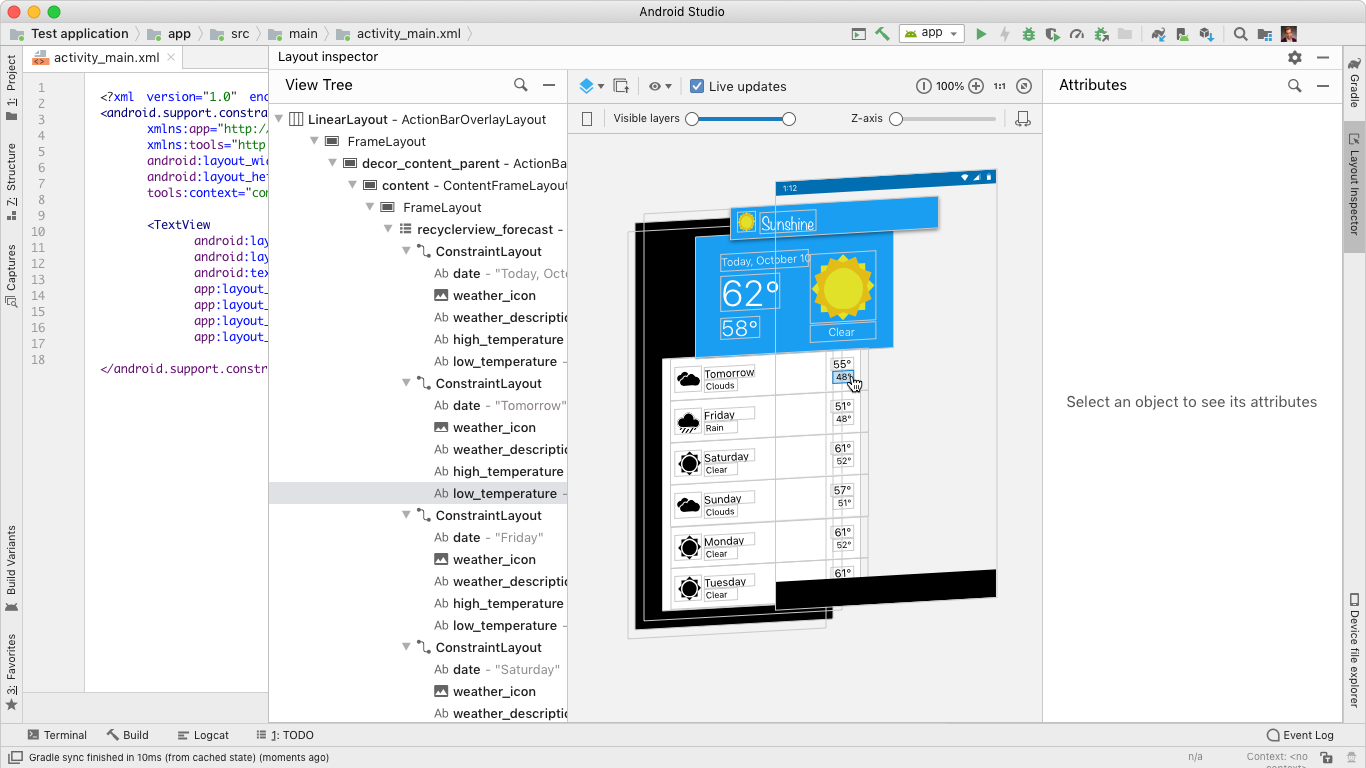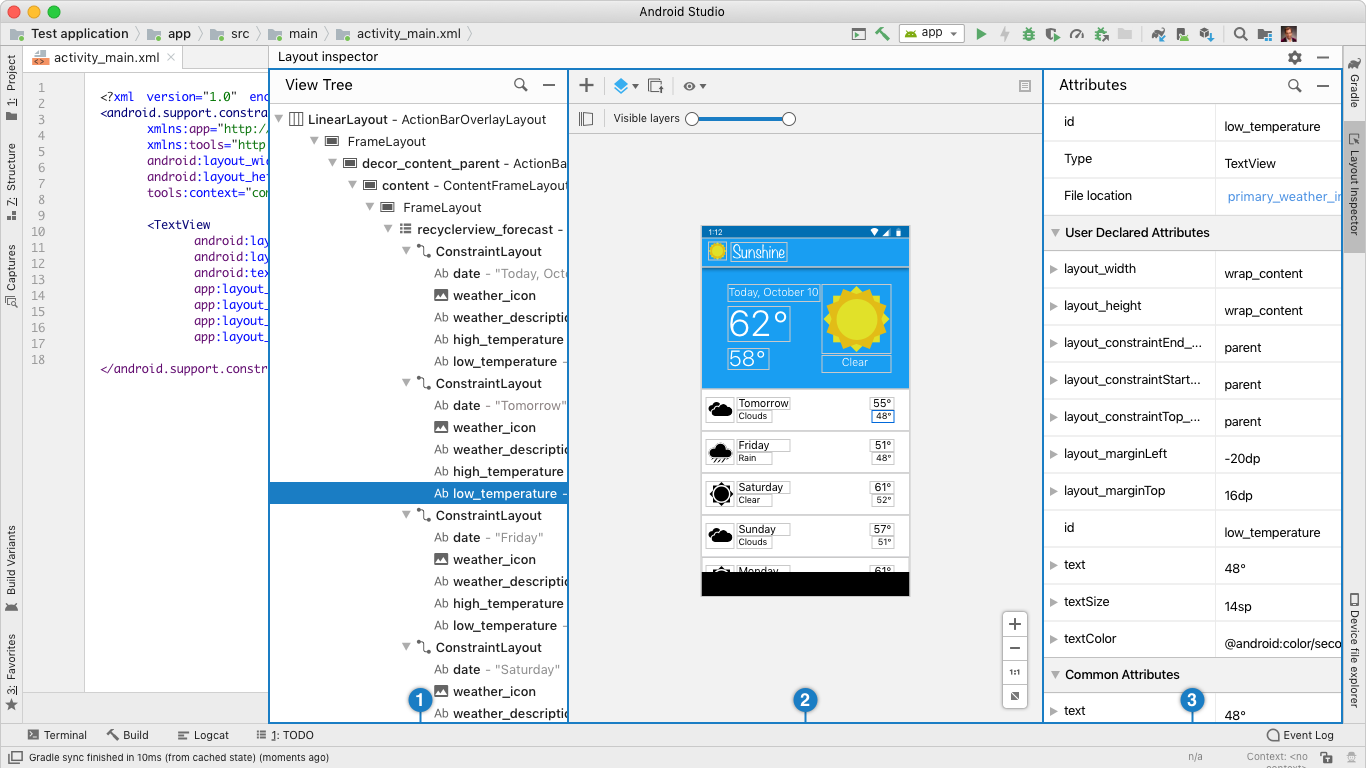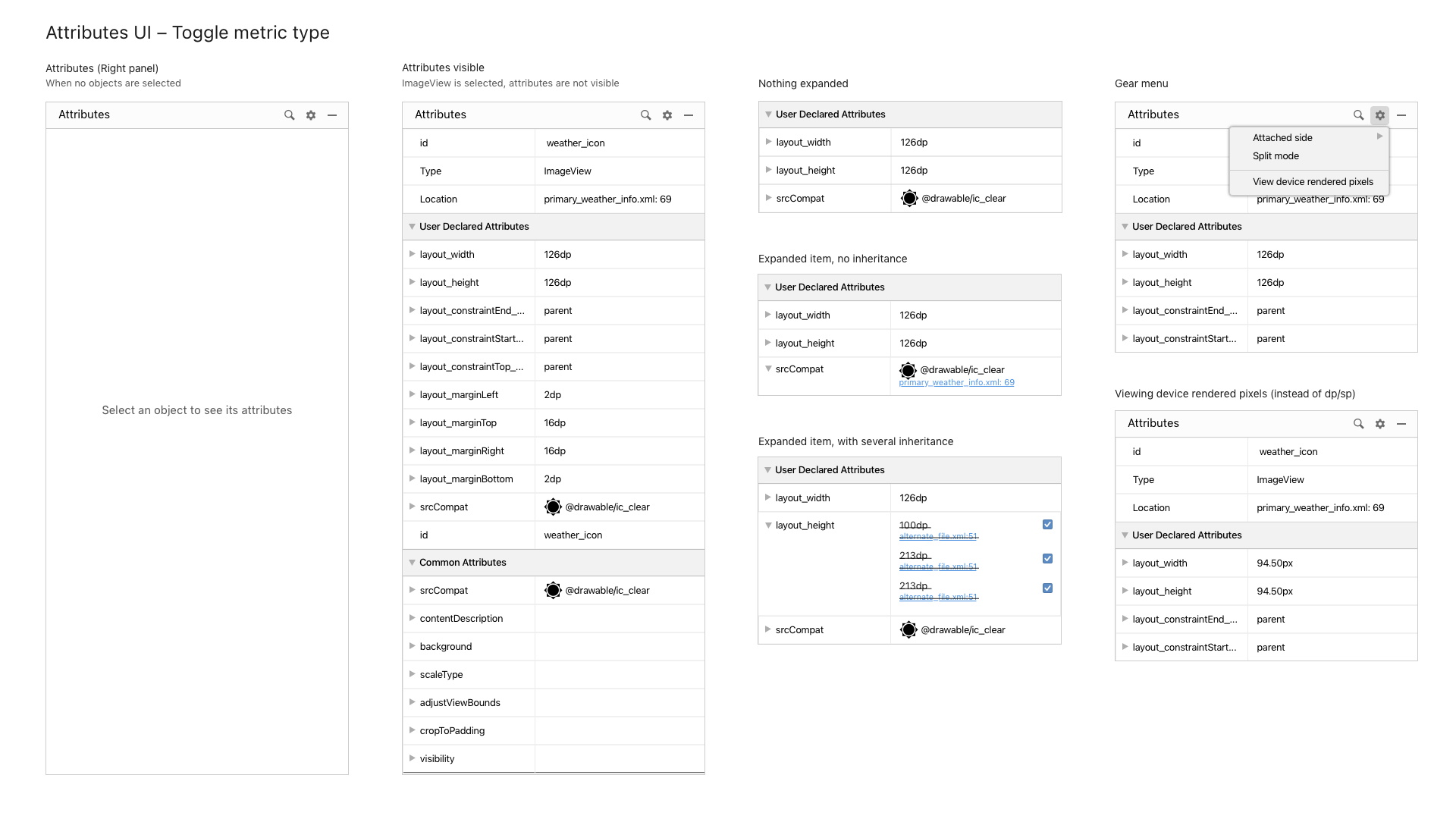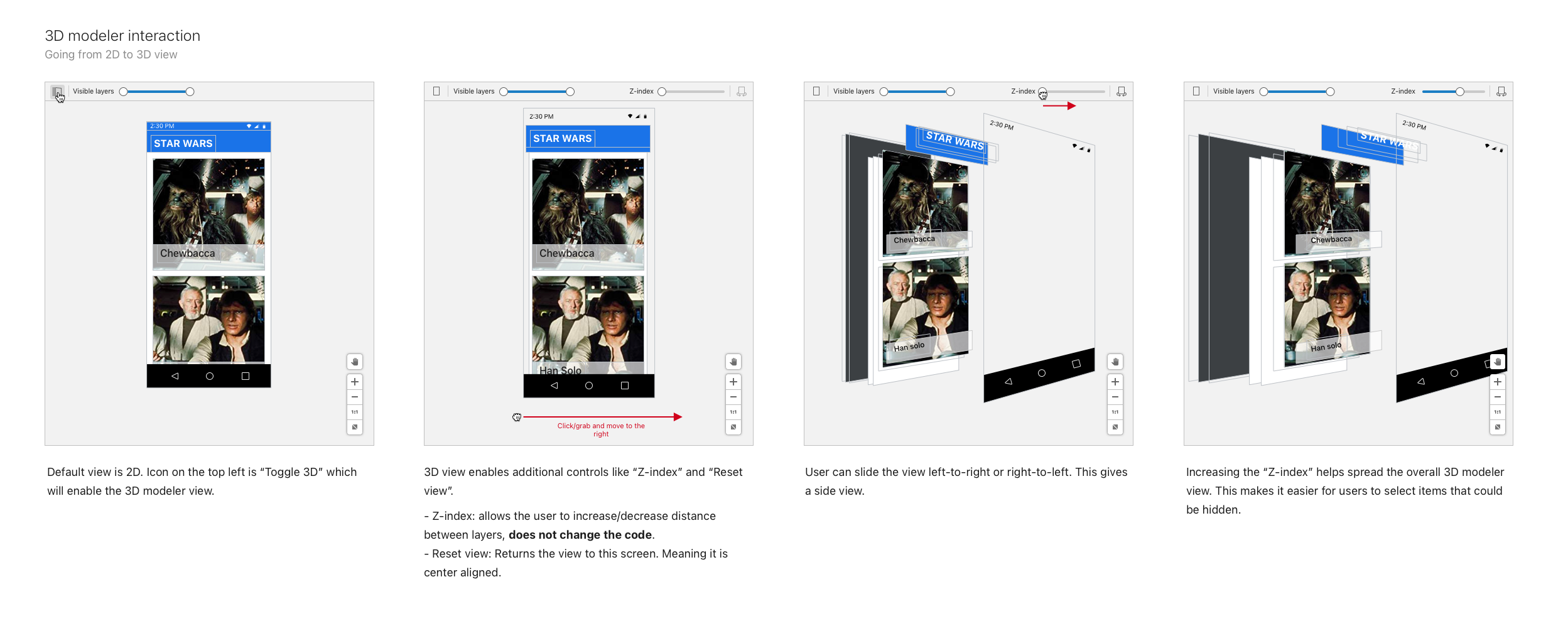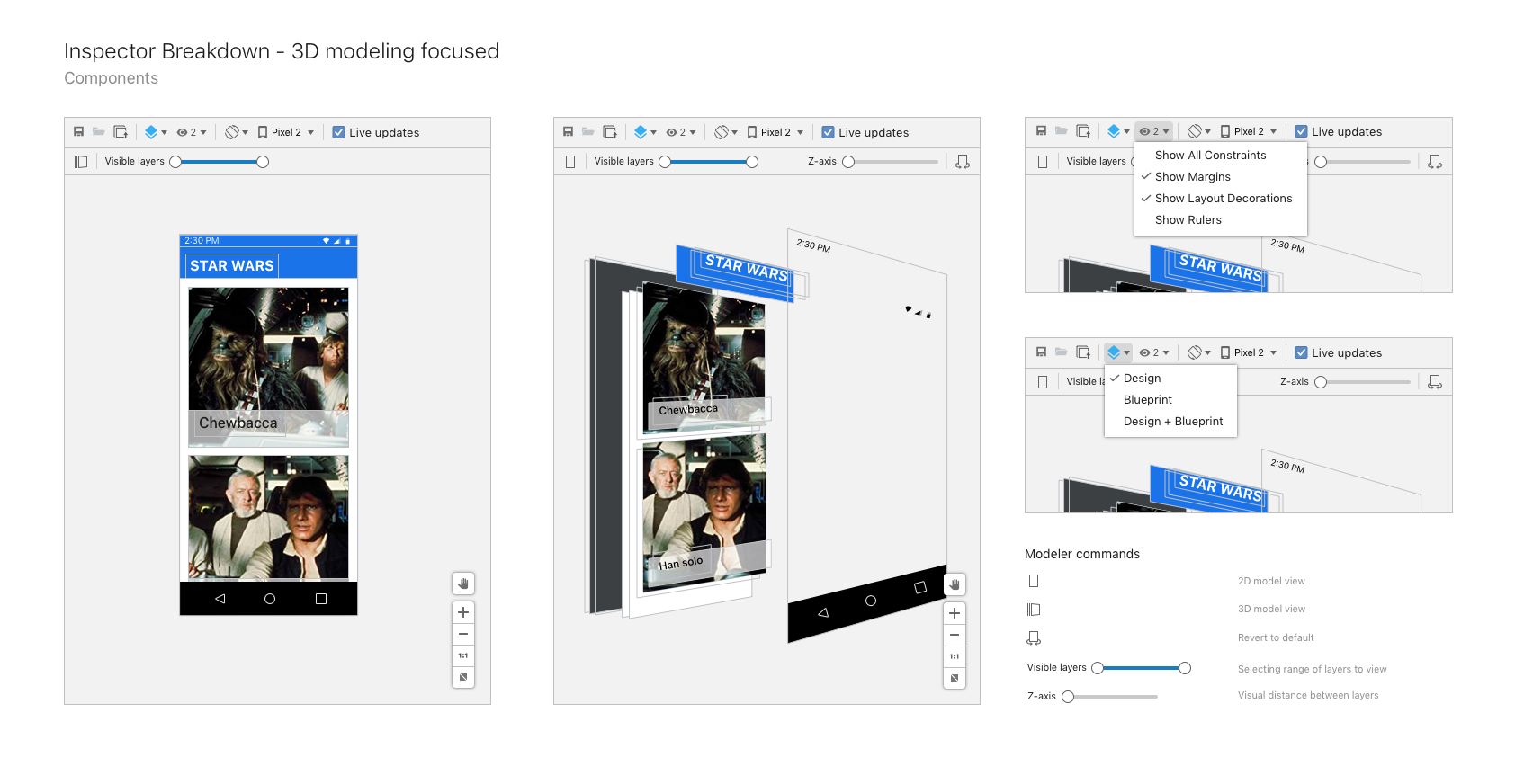Below breaks down some of the key solutions that I created to solve the above user problems and goals. I focused on what was done given specific NDAs within Google. Please reach out to me if you’d like more context.
1 – Tool window view with an attributes focus
Developers use the Layout Inspector to debug visual oddities and bugs in their Android apps. The Layout Inspector needs to mimic what is live or emulated in Android Studio, and it needs to show information that connects to how the app is coded.
I created a tool window view that achieves these goals. The tool window view maintains the Layout Inspector’s original 3 vertical panels, but it no longer takes over the entire screen. This allows developers to run the Layout Inspector side by side with their code or in a separate window. This is a common method used by other inspector tools, and it enables rapid iteration and validation from a coding layer.
I also replaced the original content in the attributes panel with more consumable information. The original content showed literal post-rendered metadata, which gave positional information based on how the device recognized the location of the view. This was not helpful to developers, who want to see the information that they coded. The new attributes panel shows the actual layout attributes of the view, which is much more helpful for debugging.
This new tool window view makes it easier for developers to debug visual oddities and bugs in their Android apps. It is a valuable tool for any Android developer who wants to create high-quality layouts.
This flow shows a user going from the android studio emulator into the layout inspector by clicking on an element. This new flow enabled developers the ability to quickly iterate and discover any issues with their app.
2 – Using 3D modeler to find issues
A new aspect of the Layout Inspector is the ability to adjust the view of your App within a 3D space. This enables developers the ability to find issues or any oddities that exist within the App, issues that would be difficult to see in a 2D view.
As you click through this flow you will see how a user can go from 2D view to a 3D view, leveraging a few different methods:
- Dragging into a 3D view
- Toggling 3D / 2D views
- Viewing App hierarchy
- Clicking items nested within a screen
With this design I was fundamentally changing how components within the Layout Inspector worked and could be interpreted by the user. Below we will go over the key areas that were changed and how the design breaks down, based on user engagement.
1 – Inspector Overview
Below you can view how the Inspector is broken down from the top level. Each section focuses on key details of the app. This layout had maintained the original structure of the layout inspector given that it met the users expectations for inspection tools.
2 – Breaking down the Attributes Panel
A major update to the Inspector was the Attributes Panel, this required reassessing the types of data shown as well as how we render changes.
3 – Breaking down the 3D modeler
A new aspect of the Layout Inspector was a 3D modeler. These are leveraged by the developer to see the layering and alignment issues within their App.
Below you can see a further breakdown of additional ways the user can optimizer the modeler.